Wednesday, February 4, 2015
Android soap web service access using ksoap2 Handlers
To access SOAP based web service from Android we can easily use ksoap2 library. It is a lightweight and efficient SOAP client library specially designed for the Android platform. (http://code.google.com/p/ksoap2-android/). in this post Im going to show how we can access a SOAP web service from Android.
This post consists two parts. In the first part Im accessing free live .NET web service Currency Converter provided by http://www.webservicex.net/. In the second part Im going to create a soap call for a java web service hosted in my own PC.
1. Access .NET web service.
Quick demo :

Code for the main activity :
Add ksoap2 to the java build path of your Android project (You can download latest version of ksoap2 from here : http://code.google.com/p/ksoap2-android/wiki/HowToUse?tm=2 click the url under "with a direct download url of ")
package com.axel.androidsoap;
import org.ksoap2.SoapEnvelope;
import org.ksoap2.serialization.PropertyInfo;
import org.ksoap2.serialization.SoapObject;
import org.ksoap2.serialization.SoapPrimitive;
import org.ksoap2.serialization.SoapSerializationEnvelope;
import org.ksoap2.transport.HttpTransportSE;
import android.os.Bundle;
import android.os.Handler;
import android.app.Activity;
import android.view.Menu;
import android.widget.TextView;
public class MainActivity extends Activity {
private final String NAMESPACE = "http://www.webserviceX.NET/";
private final String URL = "http://www.webservicex.net/CurrencyConvertor.asmx";
private final String SOAP_ACTION = "http://www.webserviceX.NET/ConversionRate";
private final String METHOD_NAME = "ConversionRate";
private String webResponse = "";
private TextView textView;
private Thread thread;
private Handler handler = new Handler();
private String fromCurrency = "USD";
private String toCurrency = "LKR";
/** Called when the activity is first created. */
@Override
protected void onCreate(Bundle savedInstanceState) {
super.onCreate(savedInstanceState);
setContentView(R.layout.activity_main);
textView = (TextView) findViewById(R.id.textView1);
startWebAccess();
}
public void startWebAccess(){
thread = new Thread(){
public void run(){
try{
SoapObject request = new SoapObject(NAMESPACE, METHOD_NAME);
PropertyInfo fromProp =new PropertyInfo();
fromProp.setName("FromCurrency");
fromProp.setValue(fromCurrency);
fromProp.setType(String.class);
request.addProperty(fromProp);
PropertyInfo toProp =new PropertyInfo();
toProp.setName("ToCurrency");
toProp.setValue(toCurrency);
toProp.setType(String.class);
request.addProperty(toProp);
SoapSerializationEnvelope envelope = new SoapSerializationEnvelope(SoapEnvelope.VER11);
envelope.dotNet = true;
envelope.setOutputSoapObject(request);
HttpTransportSE androidHttpTransport = new HttpTransportSE(URL);
androidHttpTransport.call(SOAP_ACTION, envelope);
SoapPrimitive response = (SoapPrimitive)envelope.getResponse();
webResponse = response.toString();
}
catch(Exception e){
e.printStackTrace();
}
handler.post(createUI);
}
};
thread.start();
}
final Runnable createUI = new Runnable() {
public void run(){
textView.setText("1 "+fromCurrency+" = "+webResponse+" "+toCurrency);
}
};
@Override
public boolean onCreateOptionsMenu(Menu menu) {
// Inflate the menu; this adds items to the action bar if it is present.
getMenuInflater().inflate(R.menu.main, menu);
return true;
}
}
Add internet permission to AndroidManifest
<?xml version="1.0" encoding="utf-8"?>
<manifest xmlns:android="http://schemas.android.com/apk/res/android"
package="com.axel.androidsoap"
android:versionCode="1"
android:versionName="1.0" >
<uses-sdk
android:minSdkVersion="8"
android:targetSdkVersion="17" />
<uses-permission android:name="android.permission.INTERNET"/>
<application
android:allowBackup="true"
android:icon="@drawable/ic_launcher"
android:label="@string/app_name"
android:theme="@style/AppTheme" >
<activity
android:name="com.axel.androidsoap.MainActivity"
android:label="@string/app_name" >
<intent-filter>
<action android:name="android.intent.action.MAIN" />
<category android:name="android.intent.category.LAUNCHER" />
</intent-filter>
</activity>
</application>
</manifest>
Code for the activity_main.xml
<RelativeLayout xmlns:android="http://schemas.android.com/apk/res/android"
xmlns:tools="http://schemas.android.com/tools"
android:layout_width="match_parent"
android:layout_height="match_parent"
android:paddingBottom="@dimen/activity_vertical_margin"
android:paddingLeft="@dimen/activity_horizontal_margin"
android:paddingRight="@dimen/activity_horizontal_margin"
android:paddingTop="@dimen/activity_vertical_margin"
tools:context=".MainActivity" >
<TextView
android:id="@+id/textView1"
android:layout_width="wrap_content"
android:layout_height="wrap_content"
android:layout_alignParentLeft="true"
android:layout_alignParentTop="true"
android:layout_marginLeft="32dp"
android:layout_marginTop="60dp"
android:text=""
android:textAppearance="?android:attr/textAppearanceMedium" />
</RelativeLayout>
2. Access java web service
We have to create two project for this. One is for the web service and the other one is the Android project. For these two projects keep separate two Eclipse installations.
2.1. Web service project.
Here I have accessed a locally hosted java web service on my PC. If you want to know how to create a java soap web service refer following two posts. (do not need to create the java client described in the 3rd post)
1. http://codeoncloud.blogspot.com/2012/12/create-java-web-service-in-eclipse.html
2. http://codeoncloud.blogspot.com/2012/12/create-java-web-service-in-eclipse_8.html
Here only thing that you need to change is "sayHello" method in the second post.
public String sayHello(String name) {
return "Hello !!! " + name;
}
Replace it with following code public String sayHello(){
return "Hello Jelly Bean";
}
2.2.Android project
Quick demo :

Add ksoap2 to the java build path of your Android project (You can download latest version of ksoap2 from here : http://code.google.com/p/ksoap2-android/wiki/HowToUse?tm=2 click the url under "with a direct download url of ")
package com.axis.soapaccess;
import org.ksoap2.SoapEnvelope;
import org.ksoap2.serialization.SoapObject;
import org.ksoap2.serialization.SoapPrimitive;
import org.ksoap2.serialization.SoapSerializationEnvelope;
import org.ksoap2.transport.HttpTransportSE;
import android.os.Bundle;
import android.os.Handler;
import android.app.Activity;
import android.view.Menu;
import android.widget.TextView;
public class MainActivity extends Activity {
//change following variables according to the WSDL
private final String NAMESPACE = "http://hellodroid.axel.com";
private final String URL = "http://10.0.2.2:8080/HelloAndroid/services/HelloDroid?wsdl";
private final String SOAP_ACTION = "http://hellodroid.axel.com/sayHello";
private final String METHOD_NAME = "sayHello";
private String Webresponse = "";
private TextView textView;
private Thread thread;
private Handler handler = new Handler();
@Override
protected void onCreate(Bundle savedInstanceState) {
super.onCreate(savedInstanceState);
setContentView(R.layout.activity_main);
textView = (TextView) findViewById(R.id.textView1);
webAccess();
}
public void webAccess(){
thread = new Thread(){
public void run(){
try{
SoapObject request = new SoapObject(NAMESPACE, METHOD_NAME);
SoapSerializationEnvelope envelope = new SoapSerializationEnvelope(SoapEnvelope.VER11);
//envelope.dotNet = true;
envelope.setOutputSoapObject(request);
HttpTransportSE androidHttpTransport = new HttpTransportSE(URL);
androidHttpTransport.call(SOAP_ACTION, envelope);
SoapPrimitive response = (SoapPrimitive)envelope.getResponse();
Webresponse = response.toString();
}
catch(Exception e){
e.printStackTrace();
}
handler.post(createUI);
}
};
thread.start();
}
final Runnable createUI = new Runnable() {
public void run(){
textView.setText(Webresponse);
}
};
@Override
public boolean onCreateOptionsMenu(Menu menu) {
// Inflate the menu; this adds items to the action bar if it is present.
getMenuInflater().inflate(R.menu.main, menu);
return true;
}
}
Change following variables according to your WSDL.
private final String NAMESPACE = "http://hellodroid.axel.com";
private final String URL = "http://10.0.2.2:8080/HelloAndroid/services/HelloDroid?wsdl";
private final String SOAP_ACTION = "http://hellodroid.axel.com/sayHello";
private final String METHOD_NAME = "sayHello";
First open the WDL using a web browser (How to open the WSDL)
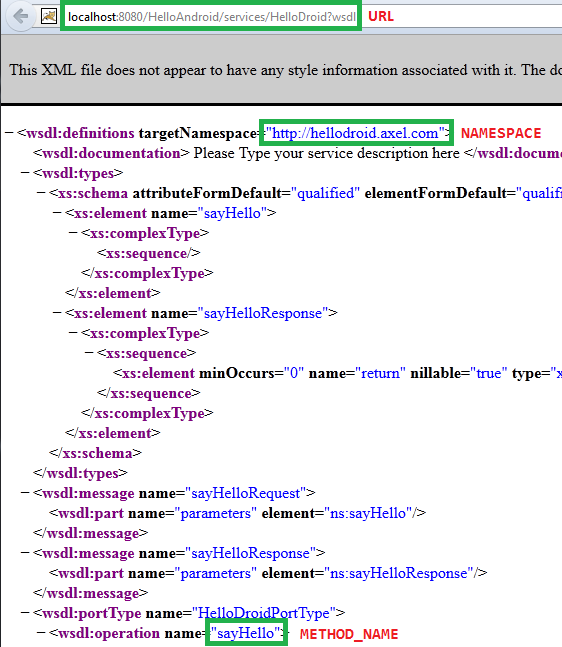
NAMESPACE "targetNamespace"
URL is the URL of WSDL . (replace localhost with ip 10.0.2.2)
SOAP_ACTION "NAMESPACE/METHOD_NAME"
METHOD_NAME "WSDL operation"
Add internet permission for the Manifest file. Code of the Manifest.xml after adding permissions should like follows.
<?xml version="1.0" encoding="utf-8"?>Code for the layout
<manifest xmlns:android="http://schemas.android.com/apk/res/android"
package="com.axis.soapaccess"
android:versionCode="1"
android:versionName="1.0" >
<uses-sdk
android:minSdkVersion="17"
android:targetSdkVersion="17" />
<uses-permission android:name="android.permission.INTERNET"/>
<application
android:allowBackup="true"
android:icon="@drawable/ic_launcher"
android:label="@string/app_name"
android:theme="@style/AppTheme" >
<activity
android:name="com.axis.soapaccess.MainActivity"
android:label="@string/app_name" >
<intent-filter>
<action android:name="android.intent.action.MAIN" />
<category android:name="android.intent.category.LAUNCHER" />
</intent-filter>
</activity>
</application>
</manifest>
<RelativeLayout xmlns:android="http://schemas.android.com/apk/res/android"Thats it.
xmlns:tools="http://schemas.android.com/tools"
android:layout_width="match_parent"
android:layout_height="match_parent"
android:paddingBottom="@dimen/activity_vertical_margin"
android:paddingLeft="@dimen/activity_horizontal_margin"
android:paddingRight="@dimen/activity_horizontal_margin"
android:paddingTop="@dimen/activity_vertical_margin"
tools:context=".MainActivity" >
<TextView
android:id="@+id/textView1"
android:layout_width="wrap_content"
android:layout_height="wrap_content"
android:layout_alignParentTop="true"
android:layout_centerHorizontal="true"
android:layout_marginTop="113dp"
android:text="Medium Text"
android:textAppearance="?android:attr/textAppearanceMedium" />
</RelativeLayout>
If you are getting "Unfortunately stopped" error this post may helpful.
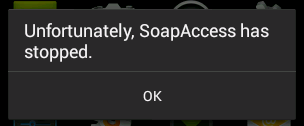
Was above information helpful?
Your comments always encourage me to write more...
Subscribe to:
Post Comments (Atom)
No comments:
Post a Comment
Note: Only a member of this blog may post a comment.