Sunday, January 25, 2015
Android web service access using Async Task
To create this application you need to have ksoap2 libaray. (You can download latest version of ksoap2 from here : http://code.google.com/p/ksoap2-android/wiki/HowToUse?tm=2 click the url under "with a direct download url of ").
To import ksoap2 to the java build path follow steps mentioned here.
Here is the quick demo of the application.

Code for the main activity:
In line 68 I have set "envelope.dotNet = true;" because Im accessing .NET web service. You can comment that line if you are accessing other web service.
package com.soap.client;Code for the layout
import org.ksoap2.SoapEnvelope;
import org.ksoap2.serialization.PropertyInfo;
import org.ksoap2.serialization.SoapObject;
import org.ksoap2.serialization.SoapPrimitive;
import org.ksoap2.serialization.SoapSerializationEnvelope;
import org.ksoap2.transport.HttpTransportSE;
import android.os.AsyncTask;
import android.os.Bundle;
import android.app.Activity;
import android.view.Menu;
import android.view.View;
import android.widget.TextView;
import android.widget.Toast;
public class MainActivity extends Activity {
private TextView textView;
@Override
protected void onCreate(Bundle savedInstanceState) {
super.onCreate(savedInstanceState);
setContentView(R.layout.activity_main);
textView = (TextView) findViewById(R.id.textView1);
this.accessWebService(textView);
}
@Override
public boolean onCreateOptionsMenu(Menu menu) {
// Inflate the menu; this adds items to the action bar if it is present.
getMenuInflater().inflate(R.menu.main, menu);
return true;
}
//starting asynchronus task
private class SoapAccessTask extends AsyncTask<String, Void, String> {
@Override
protected void onPreExecute() {
//if you want, start progress dialog here
}
@Override
protected String doInBackground(String... urls) {
String webResponse = "";
try{
final String NAMESPACE = "http://www.webserviceX.NET/";
final String URL = "http://www.webservicex.net/CurrencyConvertor.asmx";
final String SOAP_ACTION = "http://www.webserviceX.NET/ConversionRate";
final String METHOD_NAME = "ConversionRate";
SoapObject request = new SoapObject(NAMESPACE, METHOD_NAME);
PropertyInfo fromProp =new PropertyInfo();
fromProp.setName("FromCurrency");
//gets the first element from urls array
fromProp.setValue(urls[0]);
fromProp.setType(String.class);
request.addProperty(fromProp);
PropertyInfo toProp =new PropertyInfo();
toProp.setName("ToCurrency");
//second element of the urls array
toProp.setValue(urls[1]);
toProp.setType(String.class);
request.addProperty(toProp);
SoapSerializationEnvelope envelope = new SoapSerializationEnvelope(SoapEnvelope.VER11);
envelope.dotNet = true;
envelope.setOutputSoapObject(request);
HttpTransportSE androidHttpTransport = new HttpTransportSE(URL);
androidHttpTransport.call(SOAP_ACTION, envelope);
SoapPrimitive response = (SoapPrimitive)envelope.getResponse();
webResponse = response.toString();
}
catch(Exception e){
Toast.makeText(getApplicationContext(),"Cannot access the web service"+e.toString(), Toast.LENGTH_LONG).show();
}
return webResponse;
}
@Override
protected void onPostExecute(String result) {
//if you started progress dialog dismiss it here
textView.setText(result);
Toast.makeText(getApplicationContext(),"Completed...", Toast.LENGTH_LONG).show();
}
}
public void accessWebService(View view) {
SoapAccessTask task = new SoapAccessTask();
//passes values for the urls string array
task.execute(new String[] { "USD","LKR"});
}
}
<RelativeLayout xmlns:android="http://schemas.android.com/apk/res/android"
xmlns:tools="http://schemas.android.com/tools"
android:layout_width="match_parent"
android:layout_height="match_parent"
android:paddingBottom="@dimen/activity_vertical_margin"
android:paddingLeft="@dimen/activity_horizontal_margin"
android:paddingRight="@dimen/activity_horizontal_margin"
android:paddingTop="@dimen/activity_vertical_margin"
tools:context=".MainActivity" >
<TextView
android:id="@+id/textView1"
android:layout_width="wrap_content"
android:layout_height="wrap_content"
android:layout_alignParentTop="true"
android:layout_centerHorizontal="true"
android:layout_marginTop="89dp"
android:text=""
android:textAppearance="?android:attr/textAppearanceMedium" />
</RelativeLayout>
You have to add INTERNET permission to AndroidManifest.xml
<?xml version="1.0" encoding="utf-8"?>
<manifest xmlns:android="http://schemas.android.com/apk/res/android"
package="com.soap.client"
android:versionCode="1"
android:versionName="1.0" >
<uses-sdk
android:minSdkVersion="17"
android:targetSdkVersion="17" />
<uses-permission android:name="android.permission.INTERNET"/>
<application
android:allowBackup="true"
android:icon="@drawable/ic_launcher"
android:label="@string/app_name"
android:theme="@style/AppTheme" >
<activity
android:name="com.soap.client.MainActivity"
android:label="@string/app_name" >
<intent-filter>
<action android:name="android.intent.action.MAIN" />
<category android:name="android.intent.category.LAUNCHER" />
</intent-filter>
</activity>
</application>
</manifest>
Download Android (4.2.2) project here.
To find more details about Async Task follow the links below
http://developer.android.com/reference/android/os/AsyncTask.html
http://www.vogella.com/articles/AndroidBackgroundProcessing/article.html
If you are getting "Unfortunately stopped" error this post may helpful.
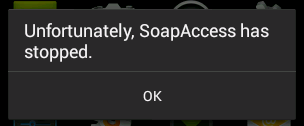
If you want to use handlers to access web services refer below tutorial.
http://codeoncloud.blogspot.com/2013/06/android-java-soap-web-service-access.html
Was above information helpful?
Your comments always encourage me to write more...
Subscribe to:
Post Comments (Atom)
No comments:
Post a Comment
Note: Only a member of this blog may post a comment.